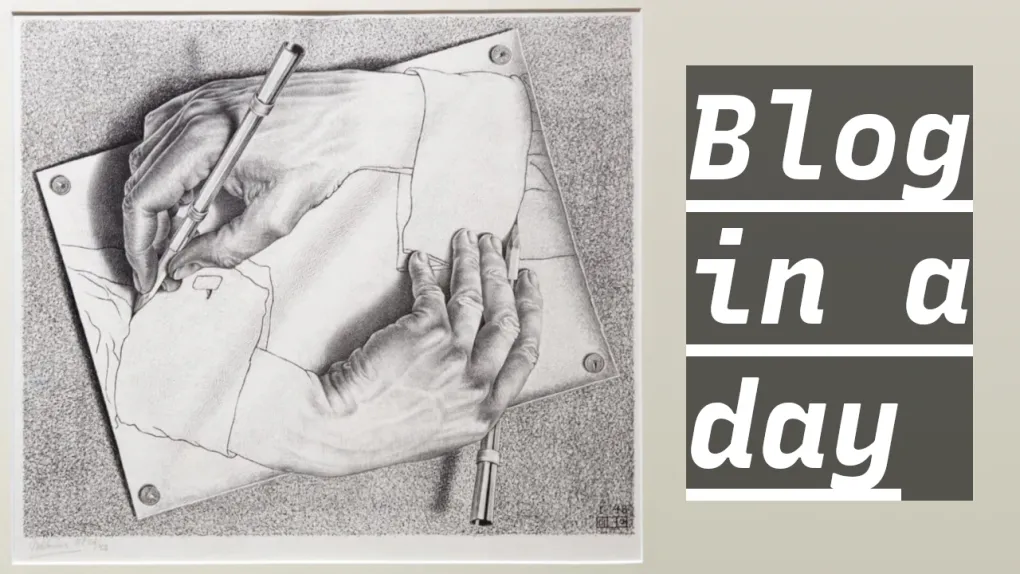
A blog in 1 day
Lately I’ve been wanting to get some stuff out of my head, and decided to have a personal blog. From time to time, I will put here more and more posts about what I’ve been thinking lately.
Alongside that, I’ve always wanted to create a personal website hosted on GitHub pages, and eventually post some ideas I want to share.
With this attempt, I wanted to see if writing a blog from scratch is easier today than writing one blog post. Let’s see.
How I created a blog in 4 days, but with this information, you simply might do it in one. Note that the temptation to lose time tinkering this blog is immense. I suggest you follow these guidelines and call it version 1, focus on the content, as I am doing the same from now on. You can always improve things in the long term.
Astro’s default is already nice, you can simply follow “Blog features”, “Content” and “Deploy”. The rest is up to you.
#blog #astro #kiss #ssg
Blog features
The first thing that I like to do before any project is to annotate what are the minimum requirements that the project needs. For me, those are the ones I wanted for my blog:
- A front page with job info
- A about page with social media links and info about me
- A tech and a personal blog page
- Blog posts should support markdown
- Blog posts should support coding snippets
- Should be simple and practical to create and add posts
- Optionally, a dark theme
- Optionally, the possibility to add some custom code
Following the K.I.S.S. (keep it simple stupid) principle, and in an attempt to not follow the “social media” trends, there is no need for “counters” here. No thumbs up, no comments, just distraction-free content.
Although comments could be nice, I think it’s double-edged in terms of advantages, and a complicated thing to implement. I intend to publish my posts on other websites as well, so any comments there are welcome.
Implementation decisions
I think that for a dev like me, a SSG website hosted on GH pages is very nice. It’s free and has all the infrastructure that GH already offers. No need for any fancy CMS or anything, besides, I want to be able to add some code in a blog post, and that would be a pain to solve in any CMS, and at the end it would be the same results but with more effort.
Trying to find an SSG website generator, I’ve found a few candidates for the job. There are tons of frameworks for that nowadays: Jekyll, Gatsby, Hugo and many others. Any of them would suffice, but I wanted to take a look on Astro.
It’s very simple to start a markdown blog with Astro. This post assumes that you already know how to use node and pnpm. If you don’t, don’t be afraid, simply install them on your machine using their docs and follow this on. Astro’s docs already have some info on how to do this step by step.
I will try to do a short summary to speed this up for you:
cd my-blog-dir
pnpm create astro@latest --template blog
Choose the blog template option, then you can choose the others as you like. 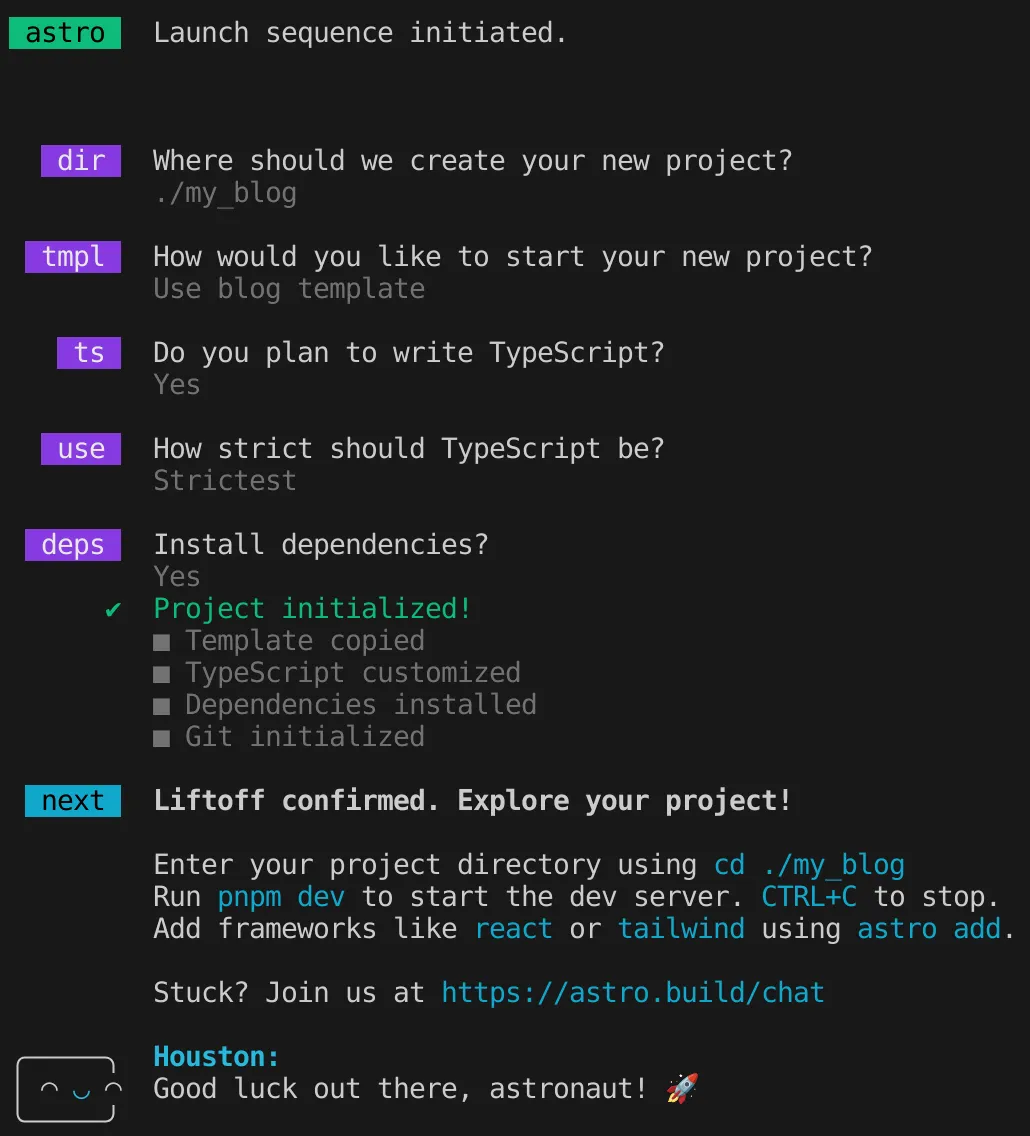
Content
Now it’s time to update the automatic generated info from your blog. In my case I copied the Astro’s files into the root folder, this way my text editor (VS Code) gets less angry about config.
Update README.txt, landing page and the about page. Those can be found at the src/pages/ folder. Don’t forget about the favicon as well, I’ve chosen to use some icons from Google icons just so I don’t lose too much time with this.
Index and about page
Some nice text for the about and landing page, some personal picture for the about page, and done!
I’ve also removed all external links except from the GitHub one. Soon I will add one for LinkedIn. There is one set of buttons in the footer and there is one set in the header.
Automatic deployment / CI / CD
To do some automatic deployment you have to make sure to have your astro.config.mjs file well configured:
export default defineConfig({
site: "https://oliveirarleo.github.io",
base: "."
});
then implement a GitHub action on .github/workflows/deploy.yml. Take a look on mine as an example.
Personal and tech blogs
In my case, I’ve duplicated the blog folder to separate my tech blog from the personal blog.
src/pages/blog/
src/pages/tech/
src/pages/personal/
src/content/blog/
src/content/tech/
src/content/personal/
then doing a search for /blog in the files I could find some places I needed to update:
- the header links at
src/components/Header.astro - the rss feed at
src/pages/rss.xml.js, I’ve updated to.tsand had to join the posts
const posts = await getCollection("blog")
const posts = [
...(await getCollection("personal")),
...(await getCollection("tech")),
];
link: `/blog/${post.slug}/`,
link: `/${post.collection}/${post.slug}/`,
- same for
src/pages/personal/index.astroandsrc/pages/tech/index.astro
const posts = await getCollection("blog")
const posts = [ ... ]
A basic search for /blog and getCollection did the job to see where I needed to update my code. Pretty nice.
Custom post link for the landing page
I wanted to add some blog post link in the first page. So for the moment I’ve decided to put the latest one:
const post = [
...(await getCollection("personal")),
...(await getCollection("tech")),
].reduce((a, b) =>
a.data.pubDate.valueOf() > b.data.pubDate.valueOf() ? a : b
);
RSS feed
I’ve seen that there is automatic rss feed from the base template, you need to basically access from http://oliveirarleo.com/rss.xml. It’s pretty nice. To complement I’ve separated the two blog rss feeds by copying the ts files for each of the pages, you can get individual rss feeds at http://oliveirarleo.com/tech/rss.xml and http://oliveirarleo.com/personal/rss.xml.
Static analysis
I wanted to take a look on BiomeJS for static analysis and formatting. Looks like it works for the code inside Astro files, but it is still missing HTML support, so I’ve started using Astro’s VS Code extension to format my files. It uses prettier or ESLint under the hood.
This is how you can run its commands:
pnpm biome lint . // lint files
pnpm biome format . --write // format files
pnpm biome check . --apply // Runs formatter, linter and import sorting to the requested files.
If you want to take a look on my Biome config, you can check my biome.json file.
At the end Biome has a very nice CLI, and it’s very fast, but missing HTML support is pretty bad. On other projects, I missed the amount of plugins ESLint has as well. Who knows if there will be a bright future for this lib, next time I will go back to the slow-and-confusing but reliable prettier-eslint.
Code snippets improvement
Theming the code snippets with this blog was a breeze. Shiki Compressing out of the box, and what a nice lib!
On your astro.config.mjs file, you can simply
shikiConfig: {
// https://shiki.style/themes
theme: "github-dark",
// https://shiki.style/languages
langs: [],
}
It just works!
There is a ton of transformers to use as well! Those are the ones I’ve decided to use:
// Add custom transformers: https://shiki.style/guide/transformers
// Find common transformers: https://shiki.style/packages/transformers
transformers: [
transformerNotationDiff(),
transformerNotationHighlight(),
transformerNotationFocus(),
transformerNotationErrorLevel(),
transformerNotationWordHighlight(),
transformerMetaHighlight(),
transformerMetaWordHighlight(),
],
I’ve also taken a look at line numbers, but it’s not as easy as those transformers. There is a thread discussing a solution with pure CSS to solve it. But at the end it uses the :before feature, which requires absolute positioning to look nice, but I don’t like it. I much prefer to implement a separate column to put the numbers, like GitHub uses on its code view.
Menu
I also didn’t like the menu too much, so I’ve updated it to not be the inline-block buttons. I much prefer smaller buttons. At the end I’ve opted to simple hover animation:
nav .internal-links a {
transition: all 150ms ease 0s;
}
nav .internal-links a:hover {
transform: scale(1.05) translate3d(0px, 0px, 0px) perspective(1px);
background-color: rgba(var(--accent));
color: rgb(var(--background));
}
nav .internal-links a:active {
transform: scale(1) translate3d(0px, 0px, 0px) perspective(1px);
background-color: rgba(var(--accent));
color: rgb(var(--background));
}
Looks nice!
Light / dark themes and customization
To implement this we will have to extend the css variables that are included. On src/styles/global.css I’ve included some new variables:
:root {
--accent: #2337ff;
--accent: 1, 82, 147; /* using variables */
--accent-dark: #000d8a;
--background: 255, 255, 255;
--foreground: 15, 18, 25;
--highlight: 255, 255, 255, 23; /* for code highlight */
--highlight-border: 84, 84, 84; /*for code highlight */
--success: 16, 185, 129, 41; /* for code diff add */
--warning: 234, 179, 8, 41; /* for code warning */
--error: 244, 63, 94, 41; /* for code error and diff remove*/
...
--gray-gradient: rgba(var(--gray-light), 50%), #fff;
--gray-gradient: rgba(var(--gray-light), 50%), rgb(var(--background)); // improving gradient
}
I recommend Contrast checker for you to take a look on what’s the contrast of your background / foreground / accent color.
If you wish to use the default prefers-color-scheme, you can simply use this
@media (prefers-color-scheme: dark) {
:root { ...vars }
}
But if you would like to add a dark theme toggle, you will have to add this to your src/styles/global.css:
html.dark { ...vars }
And create a switch that handles the document class toggle. I’ve used this tutorial to implement one in pure Typescript. Keep in mind that later when we implement ViewTransitions, you will have to patch the code to switch themes when navigating:
document.addEventListener("astro:after-swap", () => {
if (localStorage.getItem(THEME_KEY) === "dark")
document.documentElement.classList.toggle("dark", true);
});
SEO
Now we can do some improvements on SEO via lighthouse. Keep in mind that to test this you will have to run the built version of the app, since the pnpm dev will not be optimized:
pnpm build && pnpm astro preview
Compressing output
I wanted to compress all files in the building process. For that I’ve chosen the @playform/compress plugin. Simply install and use the Astro add command:
pnpm install -D @playform/compress
pnpx astro add @playform/compress
Optimizing images
By default, the images in your MDX files are already optimized. But if you put them on the public folder, they will be used as is, with no pre-processing. So the hero images on your posts comes from the public folder in the blog, but if you simply put the heroImage on the MDX header, you will have some problems, that’s because they are sent as strings to a <img> html src parameter.
At the end you can improve this by putting your images in a src/images folder, then using the astro Image component. First you will go to src/content/config.ts and change your post schema:
export const blog = defineCollection({
type: "content",
schema: z.object({
schema: ({ image }) =>
z.object({
title: z.string(),
description: z.string(),
pubDate: z.coerce.date(),
updatedDate: z.coerce.date().optional(),
heroImage: z.string().optional()
heroImage: image(),
}),
});
import { Image } from "astro:assets";
...
<Image src={post.data.heroImage} >
You can also go ahead and change all your img with Image.
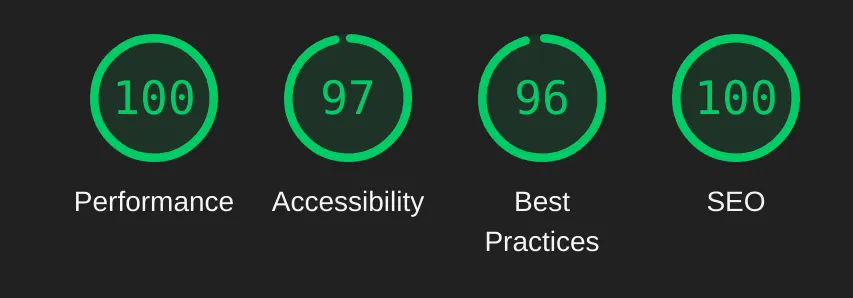
Great score! it was already good from the start, but now it’s 100 for performance and SEO. The others are like that because of some contrast issues and minor improvements. One from best practices is to serve lower resolution images for thumbs. Maybe some time I will take a look on that.
Markdown improvements
I’ve noticed that links are using the same tab that my blog is using, and that’s less than ideal. To improve that I’ve found a plugin called rehype-external-links. You can simply install it and configure it on your astro.config.mjs.
mdx({
rehypePlugins: [
[rehypeExternalLinks, { rel: ["noopener"], target: ["_blank"] }],
],
}),
Custom domain
To add a custom domain is pretty simple. You can redirect your A and CNAME address with this: GitHub domain tutorial Then go to your repo’s settings > pages page and update your domain there. If https does not work in a few minutes, remove then add it again. Pretty simple!
View transitions
We are getting close to the end now! As it’s so simple to add view transitions in Astro, I’ve tried to see if it would work in a few minutes, with great success.
Simply add this to your src/components/BaseHead.astro file:
import { ViewTransitions } from "astro:transitions";
...
<ViewTransitions />
Then everything should work! As I love the "initial" transition for images, then I’ve put those on the blog hero images:
<Image
transition:name={`img-${post.id}`}
transition:animate="initial"
...
/>
Now, when post.id matches, the images will slide in place. Looks like a native app experience. Great.
PWA / Offline usage
I’ve wanted to try this for some time, is it easy on Astro? Yes! It turns out that using @vite-pwa/astro makes it very easy. It says that it’s zero config, but it’s not, I needed to load a lot of configs to make it work, but its mostly copied 🤷. Aside from that, I’ve added some more favicons in more sizes. Done! PWA out of the way now.
Conclusions
Mostly, I’ve had a great time with Astro for this blog. I think it was a great choice. I had some bumps here and there, but every time I’ve searched for the problems, I could either find in the Astro docs, or in the specific lib’s docs, pretty good support. The initial default settings are sensible and well optimized.
Today, I think it’s harder to write posts that create your own blog from scratch, and that’s something to be happy about. As much as I love to code these side projects, I want to focus more and more on the content, as that’s the true value in all the work.
I consider this version today to be the 1.0.0, let the blog posts begin!